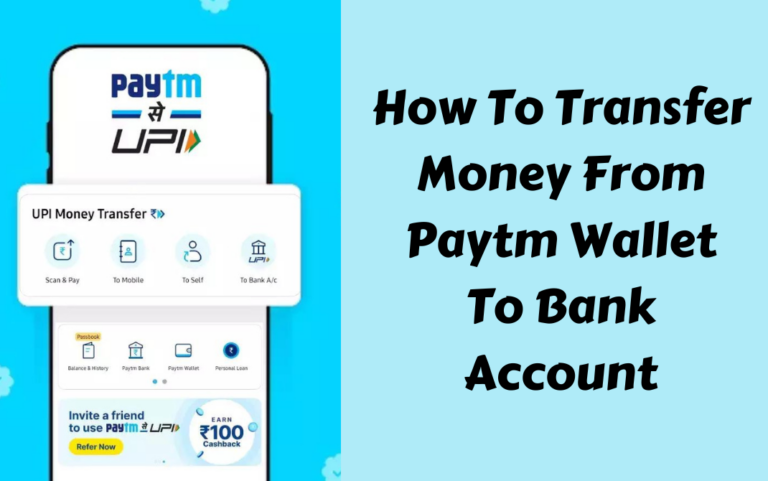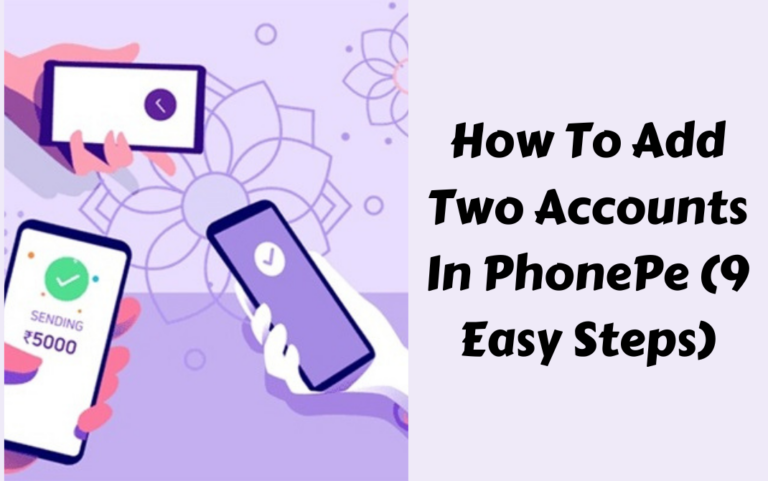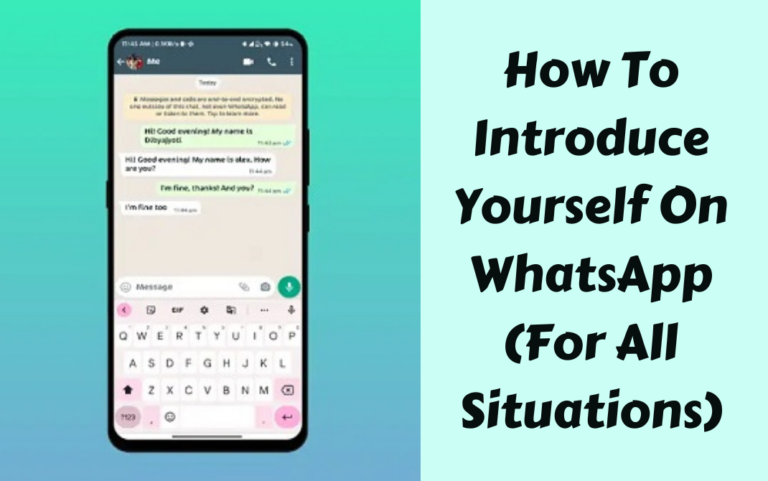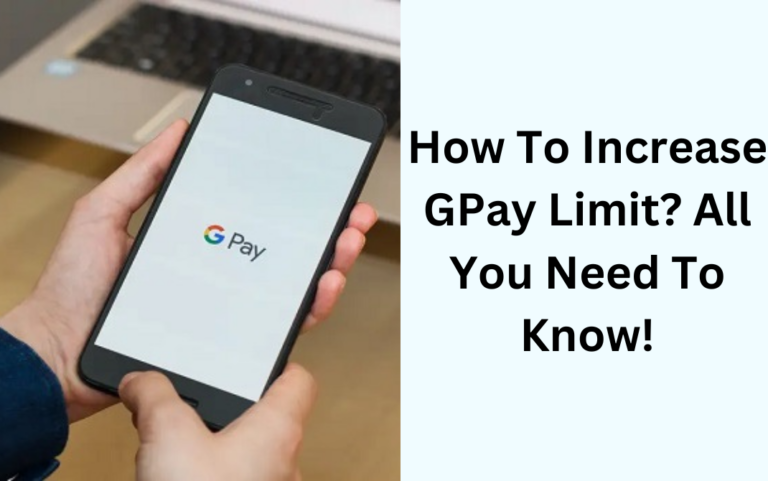If you need to access your home or office computer while you’re out and about, it’s not hard to find an app for that. Sorting through the options may take a little longer. We think some of the best remote desktop apps for iOS devices are Jugaari’s Jaadu Remote Desktop, Carter Harrison’s WinAdmin, LogMeIn’s LogMeIn Ignition, JumiTech’s JumiOne or, for customers of the KineticD backup service, KineticExtend.
All of these apps are RDP (Remote Desktop Protocol) clients for your iPhone and in most ways they’re similar. The big idea is that you can use your iPhone to control your Windows PC or Mac desktop when you’re on an internal network or over the Internet.
Use a Remote Desktop App to Control a Computer from Your iPhone
Whatever you can do on your desktop computer, you can control using your iPhone or iPod touch, using the same actions you would if you were sitting in front of the machine: click to trigger actions, drag and drop, open files and folders, edit files, and so on. You have the option of viewing your mini-desktop in portrait or landscape modes. Tapping or pinching zooms the screen.
All of these apps make it easier to connect to your home computer and set up a remote desktop. Once your iPhone is in control, you have two ways of triggering actions: move the mouse to click or drag the window under a stationary mouse and click.
The most modern version of Windows (XP/Vista/7) includes RDP by default. Configuring your desktop to accept RDP connections isn’t difficult but involves a number of steps. You can find out how to do that at Microsoft’s Web site.
Comparison of the Best RDP Apps for iPhone
We’ve already spilled the beans that most of these remote desktop apps are pretty similar, but there are some features/quirks you’ll want to be aware of before you make your choice and plunk down your hard-earned money. (In a hurry? Skip right to the apps.)
Getting Started: Installation, Accounts, and the Search for Simple Set-up
Jaadu and LogMeIn require you to install their clients on your desktop; WinAdmin does not. LogMeIn requires you to set up a free account at its Web site. KineticExtend also requires users to set up an account; the initial set-up is free, but after the free trial ends monthly fees start at around $3.95 a month.
Jaadu requires you to alter your firewall settings on your router and you can find instructions on how to do that on its Web site. I initially had some difficulty getting Jaadu to work but Jaadu’s support tech responded quickly to walk me through the setup. Ultimately, the only way I could get it to work was to turn off my ZoneAlarm firewall. If I had more time, I’m sure I could have gotten around to having to do that, but it’s something to think about.
Once you have the iPhone client configured and talking to your desktop, you’ll get a list that’s been populated with the names of the computers you can access. Tap the name of the desktop machine you want and you’re good to go, although a bit slowly because of the iPhone and iPod touch’s limitations.
All Access Pass: Comparing Remote Desktops on the iPhone
WinAdmin, the most streamlined of the three, ran out of the box with little work. LogMeIn and Jaadu took a bit more doing because you must also install a desktop app and configure them.
Space doesn’t permit me to go into each in greater detail, so read the app descriptions carefully. For additional details about specific apps, check out our individual reviews of LogMeIn Ignition, JumiOne, and KineticExtend.
Some differences you should be aware of include: Jaadu and LogMeIn are capable of streaming audio to your iPhone. Where these two greatly differ from WinAdmin is in the higher level of security. LogMeIn will run on the desktop from a flash drive and also offers different tiers of connectivity and flexibility through its Web site.
Another thing to note is that JumiOne isn’t technically an RDP app, it’s a platform. Translation: while JumiOne is a free download, you’ll need to upgrade with an in-app purchase to activate the remote desktop features. The upside is you can also buy modules that turn your iPhone into a remote webcam, game controller, or universal remote for your media center. The downside is there’s still no such thing as free.
All of the remote desktop apps mentioned support Windows XP, Vista (not Vista Home), and Windows 7 Ultimate. If you want to connect to a Mac, then you’ll need Jaadu VNC, LogMeIn Ignition, or KineticExtend — neither WinAdmin nor JumiOne will do it.
I’m going to wimp out and not specifically recommend one over the other because it really depends on what you aim to do. If security matters, go with either Jaadu or LogMeIn. If you want an a la carte app with extra bells and whistles available at a price, then JumiOne might be your best pick.
Remote Desktop Apps for iPhone

Developer: Carter Harrison
Price: $7.99 Download on the App Store

Developer: LogMeIn, Inc.
Price: $129.99 Download on the App Store
This app is not currently available in the App Store.

Developer: Acpana Business Systems Inc.
Price: Free Download on the App Store

Developer: Michael Badichi
Price: Free Download on the App Store
* Note some of these apps have specific downloads for the iPad. Be sure you’re getting the right app for your device prior to downloading.
New Remote Desktop App on the Block
A new remote desktop app has been quickly climbing the Top 100 list in the App Store:
Splashtop Remote Desktop for iPhone & iPod
Developer: Splashtop Inc.
Price: $6.99 Download on the App Store
Splashtop Remote Desktop for iPhone and iPod touch (which also works with iPad btw) is the only remote desktop app, according to the company, that streams full motion video and audio from your home computer — either PC or Mac — and also delivers access to you most important applications such as Powerpoint, MS Word, Quicken and more. Use WiFi, 4G, or even 3G networks to remotely access your files and desktop applications from your iOS device. Here are a few highlights from the App Store description: watch Hulu, AOL, or other Flash videos; use your media center to watch DVDs and listen to music in any format including WMV, WMA, and Real; play 3D games like World of Warcraft; play Facebook’s Flash games such as Farmville; connect to your desktop and use your standard web browser with full access to plugins like Java and Flash. Requires iOS 3.2 or later and either Windows XP or better or Mac OS X 10.6.