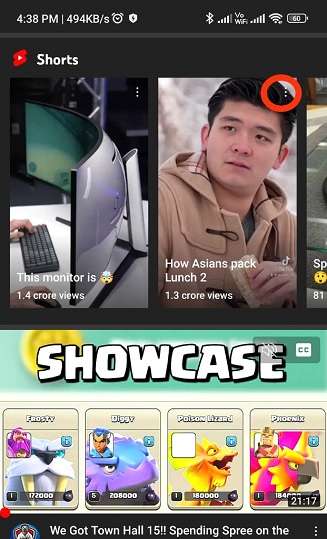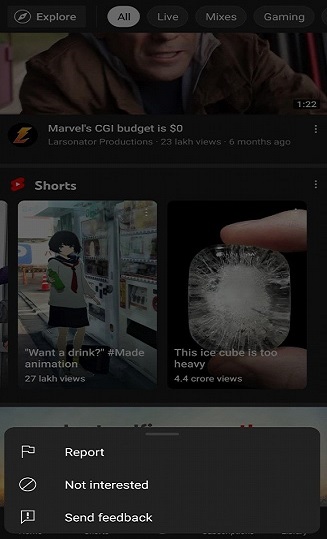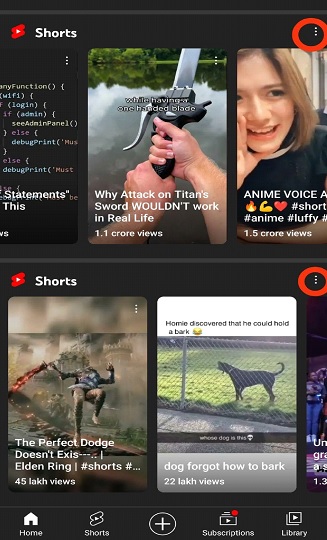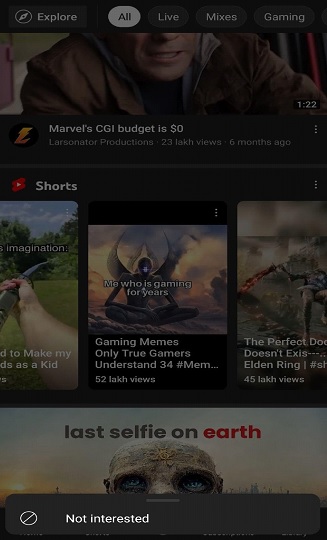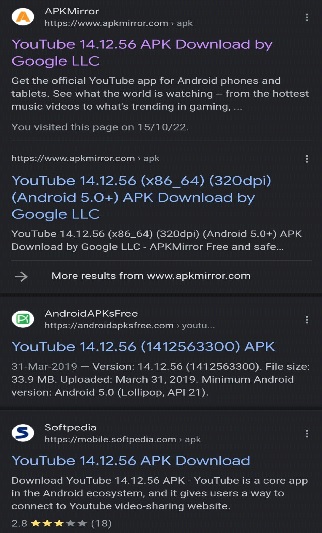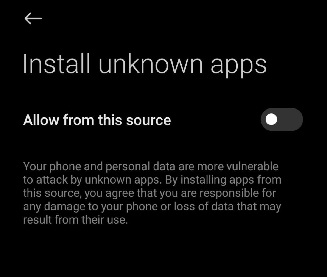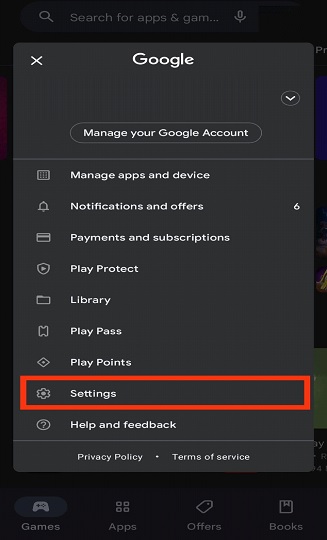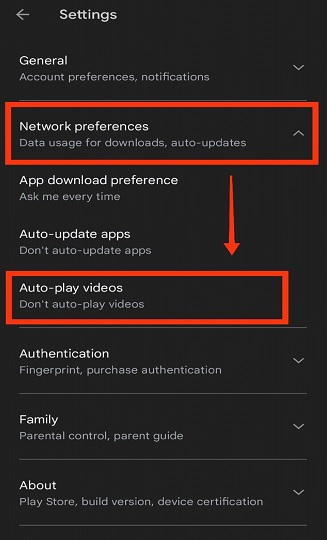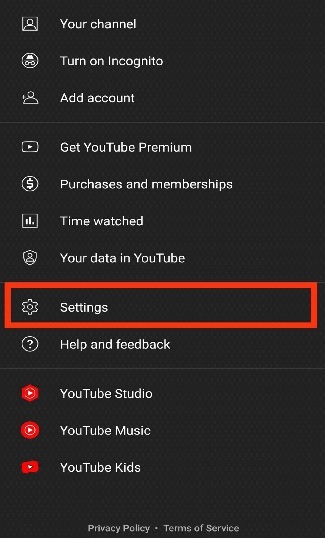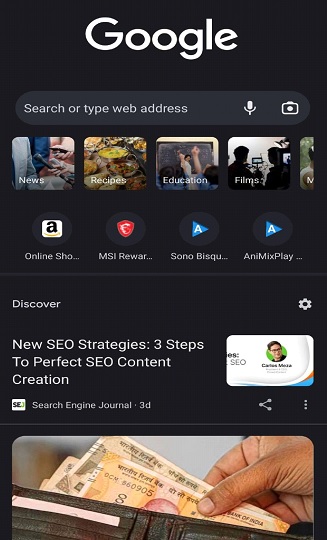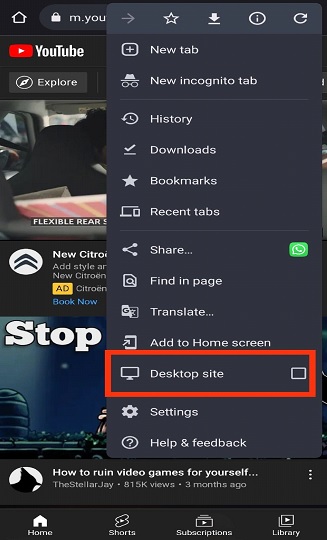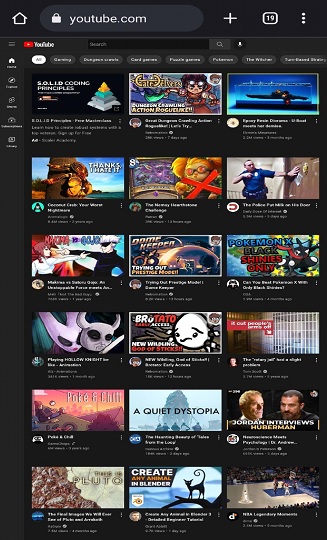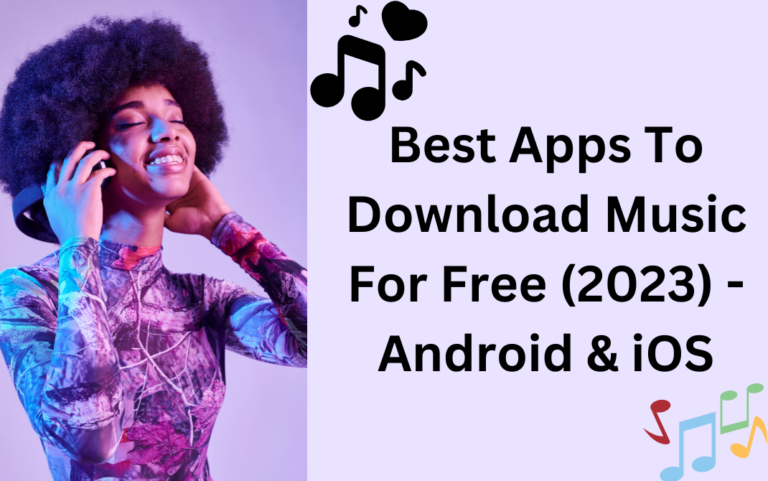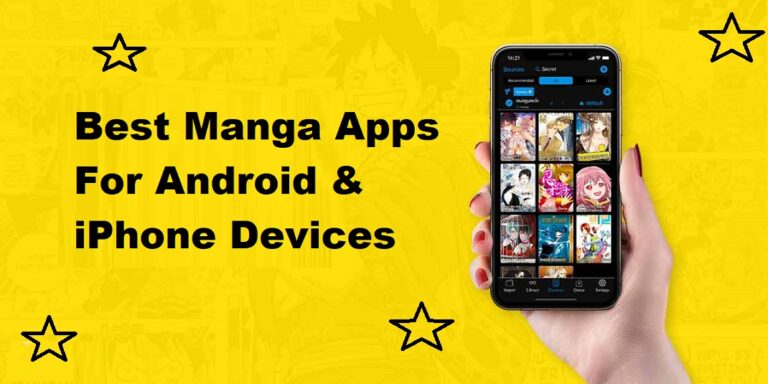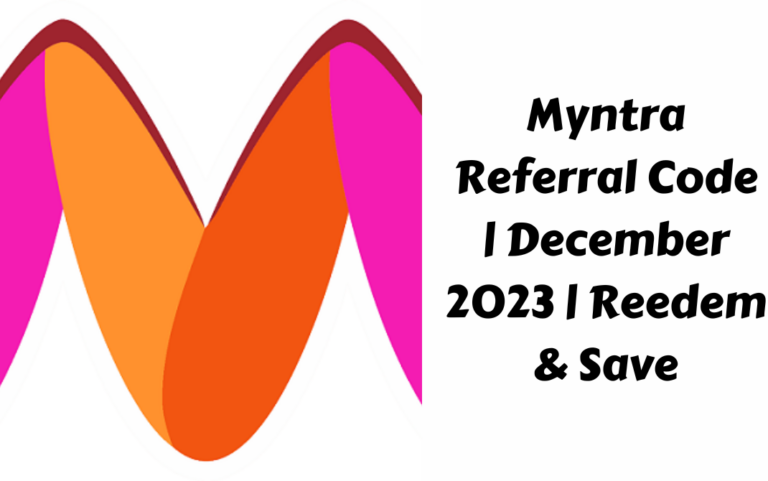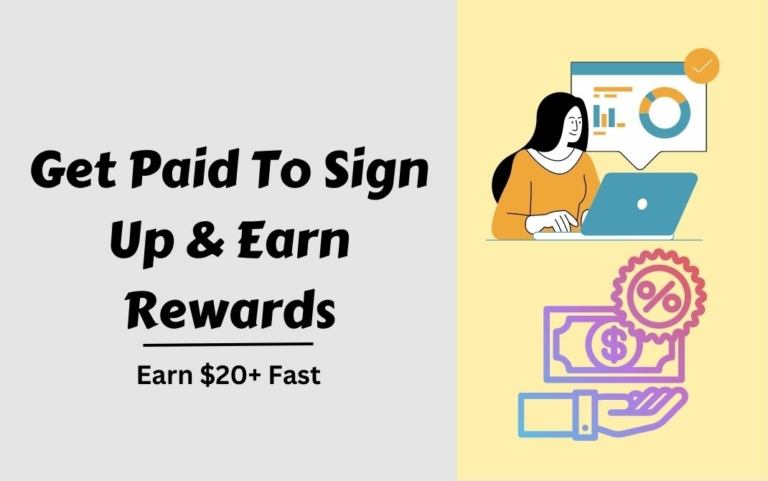Short videos, whether made on youtube or any other popular social media platforms, are the future, as proven by TikTok, which was the first platform ever to make short videos. The trend took the world by storm and is still going strong. YouTube, Instagram, Facebook, and every major social platform have already adopted some form of short video in their news feeds.
They may use different terms, but the idea is the same. However, not everyone is a fan of the short video format. I, for one, was infuriated when YouTube introduced Shorts for the first time. I avoid it like the plague, and if you share a similar sentiment, here are a few ways to disable youtube shorts for good.
Disable YouTube Shorts Using These 4 Quick & Easy Methods
We have done the research and found these 4 quick and easy methods by which you can disable youtube shorts and browse youtube happily. The procedure is explained very simply using step-by-step methods. So, let’s get started.
1) Mark YouTube Shorts As Not Interested To Disable YouTube Shorts
The simplest way to disable YouTube Shorts is to mark them as not interested by tapping the three dots on the top right. In some apps, the three dots are located at the top right corner of every short.
- Tap on the three dots on the top right.
- Select ‘Not Interested’.
In other app versions, you’ll be able to disable every short with a single tap.
- Tap on the three dots located over the shorts.
- Select ‘Not Interested’.
Once you’ve marked all the shorts as ‘not interested, they will stop appearing on your main video feed for a while. However, note that YouTube will start showing shorts once again if you restart the app after a while. So, you’ll have to repeatedly keep disabling the videos, which is not a perfect solution. Here is something else you can try.
2) Downgrading The YouTube App To Disable Shorts
Now, this trick might not work on every phone. YouTube shorts were introduced in version 14.13.54 (1413542300). You can download the app from a third-party platform and install it on your device. However, for this to work, you’ll need an old device that’s not running the latest Google security patch.
Using an outdated device is a risk, so I suggest you use it only to watch videos and not for any official work.
- Download the app from any third-party website.
- Allow installation from unknown resources.
- Now go to your PlayStore settings and tap on Network Preferences.
- Disable auto-update.
Also Read: Watch Cartoons Online: Free Websites (Full HD)
3) Disable YouTube Shorts Directly From Settings
You can easily disable YouTube Shorts using the Settings method which is also restricted to specific older devices. Most new smartphones lack this feature but feel free to give it a try.
- Launch the YouTube app and tap on the profile icon.
- Go to Settings
- Tap on General
- Look for the Shorts option. Toggle it off once you find it.
As mentioned before, the single-click solution may not be available on your device. It’s usually present in older versions of the YouTube app. Suppose you find it, then good for you. Otherwise, refer to the other solutions in the list.
4) Use YouTube In The Browser To Disable YouTube Shorts
If you have Chrome or any other browser installed on your phone, then you can stream YouTube directly from it instead of using the app. You’d have to enable desktop mode first. Otherwise, the browser will use the mobile version containing the shorts. The desktop version doesn’t contain shorts when opened from a mobile device.
- Launch the browser and type YouTube in the URL section.
- Once the page has loaded, tap on the three dots in the top right corner of the screen.
- Check the box with Desktop Site.
- The desktop version of YouTube should appear on your device. Repeat the process a couple of times if it doesn’t appear the first time and you will be able to disable youtube shorts.
Parting Thoughts
Hopefully, you’ve found one of the above solutions helpful since these are the only remaining ways to disable YouTube shorts. Some time ago, there was an app called YouTube Vanced that could turn off shorts on the YouTube app in addition to other features like background playback, ad blocking, and a dislike button. However, the company discontinued the service on the 13th of March, 2022, which people assume is due to legal reasons.
This article is published by Appcraver.com (c)