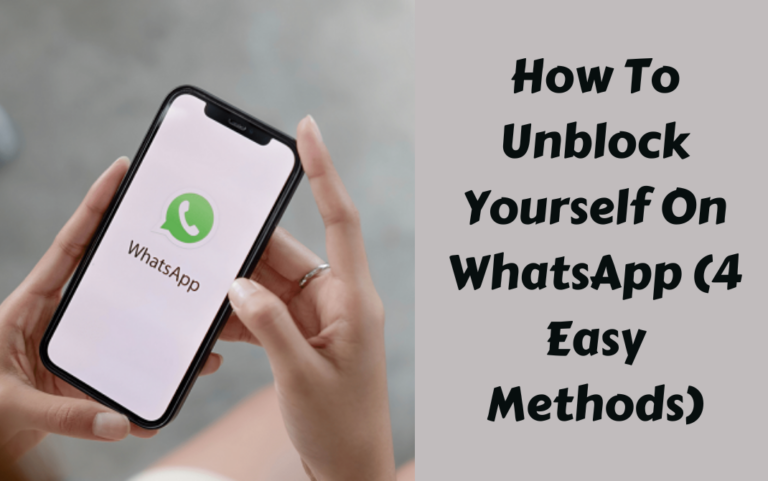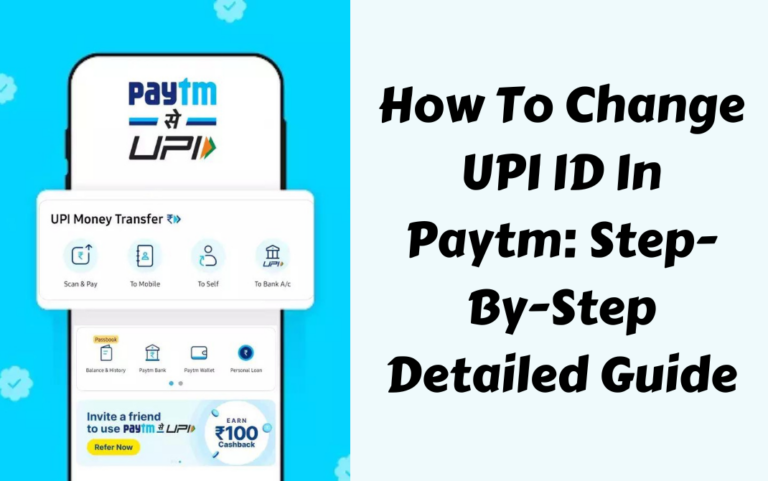Looking for how to delete PhonePe account permanently and quickly? Here we will be talking about that along with how you can do it using different and easy methods. PhonePe has become one of the most popular and convenient payment applicators. It allows smooth money transfers within seconds using UPI.
However, you may want to delete your PhonePe account due to privacy concerns, security reasons, planning to create a new PhonePe account, or switching to other platforms.
This detailed guide will explain how you can quickly delete your PhonePe account through the application, website, or wallet. Whatever method suits your convenience pick and just follow the simple steps. We have listed hassle-free steps that will initiate the process smoothly! Let’s get you started.
Must Know Details Before Deleting PhonePe Account

Before you delete your PhonePe account, keep these important points in mind:
Also Read: How To Delete PhonePe History In 5 Working & Easy Steps!
- Transfer Wallet Balance: Move any unused wallet balance to your linked bank account before deleting your account.
- Unlink Bank Accounts: Disconnect any linked bank accounts from the PhonePe app to remove your financial details.
- Permanent Deletion: Once your PhonePe account is deleted, it cannot be recovered or reactivated under any circumstances.
- Transaction Impact: Any pending or ongoing payments/transfers will be canceled automatically after the account is deleted.
- Take Backup: Take a backup of your transaction history or any important data that you may need in the future.
- New Account Creation: You will have to create a brand new account if you wish to use PhonePe services again in the future.
How To Delete PhonePe Account Via The Application?
Follow the below steps to delete your PhonePe account directly from the app:
Step 1: Launch the PhonePe App
- Open the latest version of the PhonePe app on your phone and log in with your credentials.

Step 2: Visit Account Settings
- From the menu, tap on ‘My Account & KYC’ to visit account settings.

Step 3: Tap Account Issues
- Under account settings, select the ‘Account Related Issues’ option.

Step 4: Choose Delete Account
- From the menu, tap on the ‘Delete my PhonePe Account’ option.
Step 5: Confirm Deactivation
- Select ‘Deactivate PhonePe Account’ to initiate permanent deletion.

Step 6: Verify Phone Number
- Enter your registered mobile number when prompted for identity confirmation.
Step 7: Select Issue Type
- Choose the appropriate reason or select ‘Other Issues’ to mention your specific reason.
Step 8: Review and Confirm
- Check all details on the confirmation screen and tap ‘Send’. Finally, tap ‘Done’ to confirm the deletion.
How To Delete PhonePe Account Via The Website?
To delete your PhonePe account from the website follow the simple steps listed below!
Step 1: Visit the Account Section
- Go to the ‘My Account’ page on the PhonePe website and scroll down to the bottom.
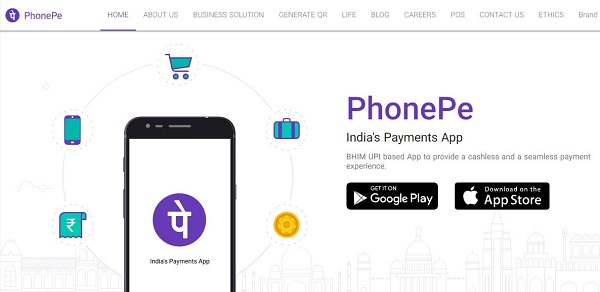
Step 2: Click the Help Option
- Select the ‘Help’ option available in the menu section at the bottom.

Step 3: Choose Delete Tab
- Under ‘Other Topics’, click on the ‘Delete’ tab within the Account section.
Step 4: Submit Deletion Request
- Go to the Contact Us option and submit your PhonePe account deletion request.
Also Read: How To Request Money In PhonePe In 7 Easy Steps!
How To Delete PhonePe Account Through the Wallet App?
Follow these steps if you only wish to uninstall the PhonePe wallet app from your device:
Step 1: Open Wallet App
- Launch the PhonePe wallet app installed on your phone.
Step 2: Tap Close Wallet
- Click on the ‘Close Wallet’ link visible at the top of the app screen.

Step 3: Confirm Closure
- Select the ‘Confirm and Close Wallet’ option when prompted.
Step 4: Choose Deactivate
- Tap on the ‘Deactivate Wallet’ option to delete the wallet app.

Step 5: Confirm Deactivation
- Review the details and tap on ‘Confirm’ to complete the wallet app deletion.
This way you can easily delete your PhonePe account permanently through the app, website, or just the wallet app by following some simple steps outlined in this article. Keep in mind that once you go through with these steps you cannot undo it, so use responsibly.
Conclusion
In summary, PhonePe makes digital payments extremely seamless and convenient for Indian users. However, you may need to delete your PhonePe account permanently due to various valid reasons. This article provided a detailed, step-by-step guide on how to delete your existing PhonePe account through the app, website, or just the wallet app. Just make sure before deleting your account, you transfer any wallet balance and unlink connected bank accounts, and you are good to go.
FAQ’s
1) Can I Delete My PhonePe UPI ID Permanently?
Yes, you can easily delete your PhonePe UPI ID by going to the UPI ID option, selecting the UPI ID you want to delete, and tapping on the bin icon to delete/deactivate.
2) How To Delete a PhonePe Bank Account?
Just go to the bank account option under the payment instructions, tap on View all Payments, and unlink your bank account.
3) Can You Delete PhonePe Account History?
Yes! You can delete your PhonePe transaction history by going to the transaction list and selecting the one you wish to delete!
4) Can I Delete My PhonePe Business Account?
Yes! You can delete your PhonePe business account by raising a deactivation request with PhonePe.
5) Can I Maintain Two PhonePe Accounts In One Mobile?
You can have two separate PhonePe accounts under one mobile number.