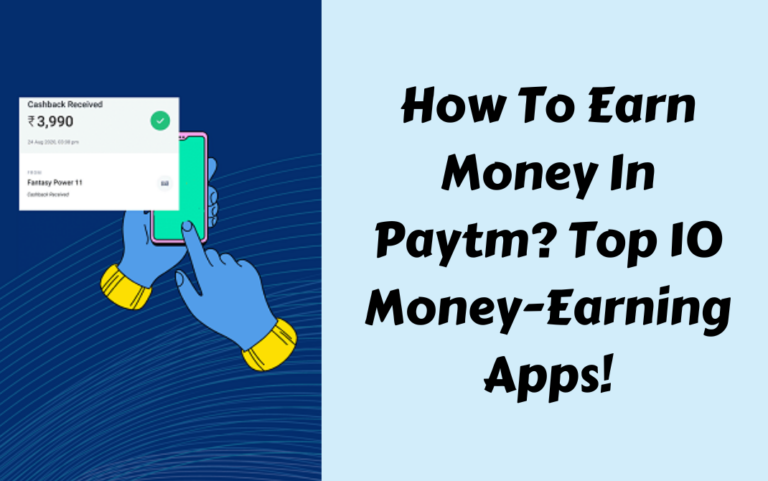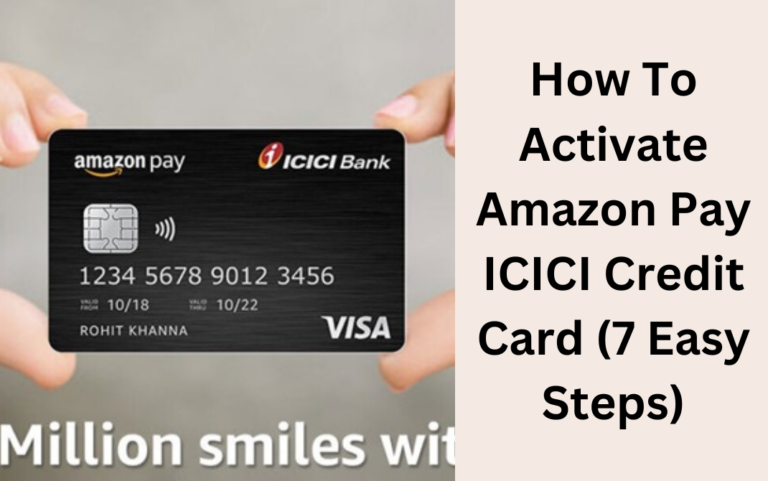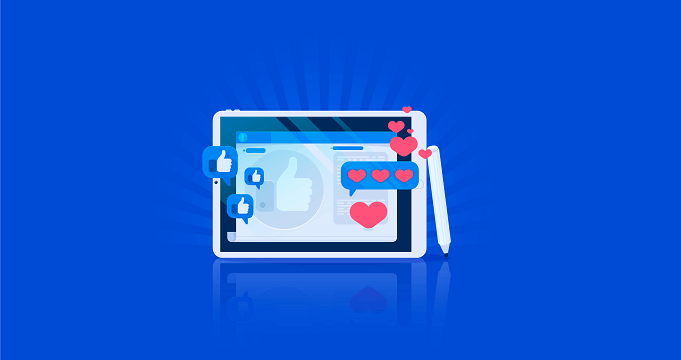PhonePe enables merchants to go cashless by leveraging QR code payments. With over 300 million users, it is one of the most trusted UPI-based payment apps in India. Here we will be covering everything you need to know like creating a merchant account, generating a unique scannable QR code, printing and displaying it in your shop as well and ordering QR code stickers for delivery.
Adopting PhonePe QR payments allows shop owners to accept money directly into their bank account, avoid dealing with cash, attract tech-savvy customers, and participate in the digital payments revolution sweeping India.
Our article’s main aim is to help merchants transition to cashless operations by setting up PhonePe QR code payments in a few simple steps. So, let’s get started!
Overview of PhonePe Application

PhonePe is a user-friendly, intuitive, and secure digital payments app used by millions of satisfied customers across India. Some key highlights of the app are:
Also Read: How To Change UPI PIN In PhonePe In 6 Easy & Quick Steps
- Enables seamless money transfer using UPI.
- Clean and easy-to-use interface.
- Wide range of payment features.
- Rigorous security and encryption.
- 24×7 customer support.
Overall, PhonePe offers a smooth, quick, and reliable payment experience for users. Now, let’s take a look at how you can create a merchant account on PhonePe before getting a QR code sticker.
How to Create A Merchant Account On PhonePe?
Follow these simple steps to create a merchant account on PhonePe:
Step 1: Download Dedicated App
- On your phone, search for ‘PhonePe for Business’ on the Play Store and download the app. This is a dedicated app for merchants.

Step 2: Sign Up with Mobile Number
- Open the PhonePe for Business app. Click on Sign Up and enter your 10-digit mobile number. You will receive an OTP.

Step 3: Link Business Bank Account
- Enter the OTP and select your bank to link your business bank account with PhonePe.
Step 4: Complete Device Verification
- Finish the device verification process by entering the OTP received on your number.
This completes the merchant account creation process on PhonePe in just a few simple steps.
How To Generate PhonePe QR Code Sticker For Shop On PhonePe?
Once you have created your PhonePe merchant account, here is how to generate your unique QR code:
Also Read: How To Delete PhonePe Account Permanently In 8 Easy Steps
Step 1: Login to PhonePe App
- Launch the PhonePe for Business app on your device and log in using your registered credentials.

Step 2: Navigate to Profile
- Tap on the profile icon visible on the top left corner of your PhonePe app screen.
Step 3: Click on Manage QR Codes
- Under the profile section, click on the ‘Manage QR Codes’ option.

Step 4: View Your QR Code
- You can now see and view your unique QR code within the PhonePe app.

This QR code can be used to accept payments from your customers.
How to Download & Print PhonePe QR Code Sticker For Shop?
Within the PhonePe for Business app, you can:
- Download the QR code in PDF or image format.
- Print multiple copies of the QR code on paper.
- Display the printed QR code at billing counters.
This allows your customers to easily scan the code and make payments using their PhonePe app. To get PhonePe QR code stickers for your shop:
Step 1: Tap on ‘Request’ Button
- In the PhonePe for Business app, tap on the ‘Request More QR Codes’ button visible at the bottom.
Step 2: Fill Detailed Address
- Enter your complete shop address in the address request form.
Step 3: Wait for Delivery
- The PhonePe QR code stickers will get delivered to your shop address within 5-7 working days via courier/post.

Step 4: Paste Them at the Billing Counter
- Once delivered, paste the QR code stickers near billing counters and payment areas in your shop.
Also Read: How To Delete PhonePe History In 5 Working & Easy Steps!
How to Accept Payments Using QR Code On PhonePe?
With PhonePe QR code stickers pasted in your shop, you can easily accept app-based payments from customers!
- Customers scan their QR code using the PhonePe app.
- The payment amount gets instantly transferred to your linked business bank account.
- Customers also get cashback offers for payments to QR codes.
Conclusion
In summary, getting a PhonePe QR code sticker can help your business go cashless by letting you accept payments directly into your bank account. Just generate a unique QR code in the PhonePe for Business app and order stickers for your billing counters.
This guide provided a step-by-step process to get PhonePe QR code stickers and start accepting cashless payments from customers. Going cashless has multiple benefits – adopt digital payments with PhonePe for a smooth experience.